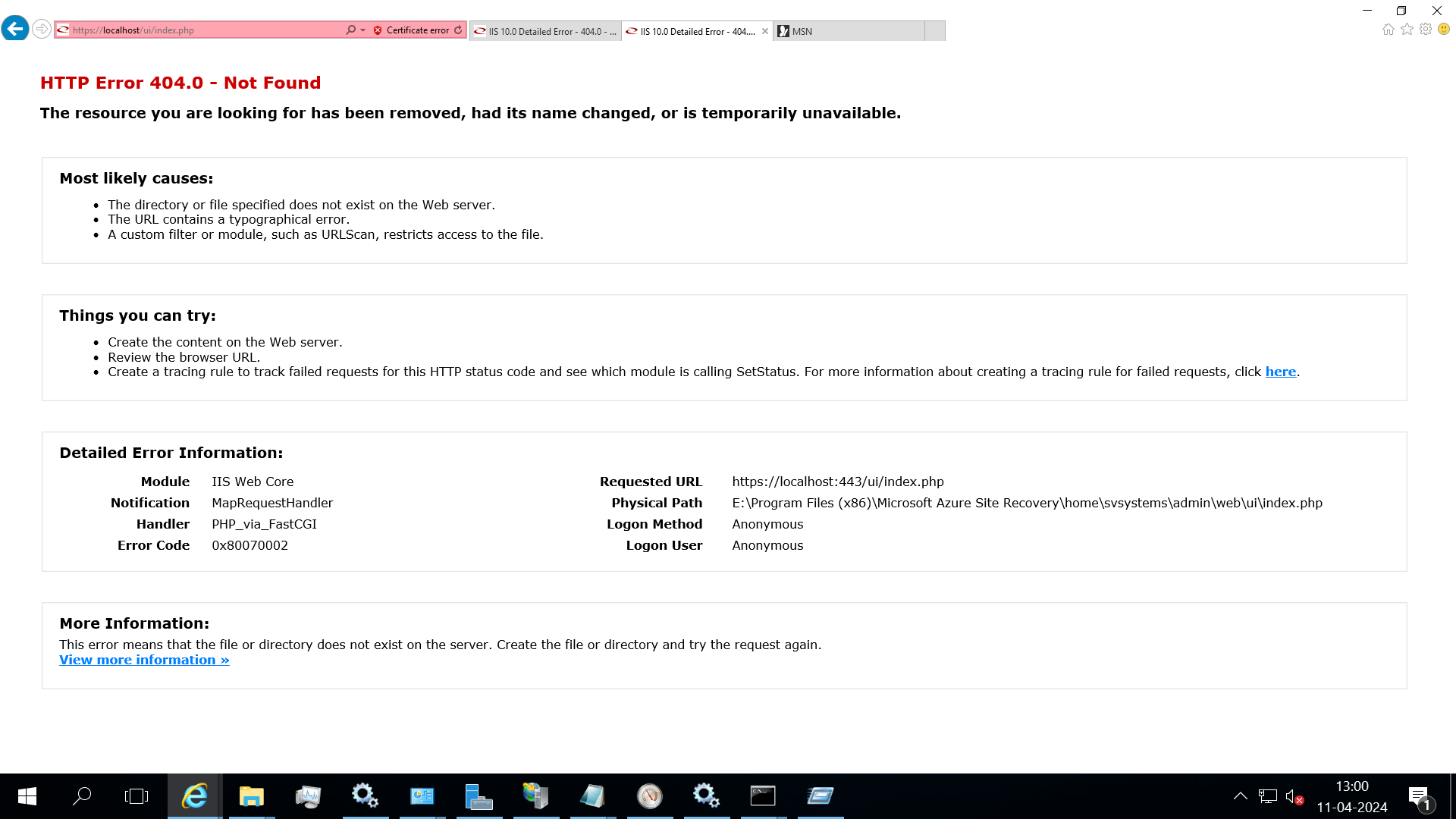Error message with ‘yum update, yum install’ “This system is not registered with an entitlement server. You can use subscription-manager to register.
In centos 8 Cause: This issue can be caused when the system has RHEL (RedHat) repositories installed (generally by mistake) or by old, bad, extra yum plugins. Resolution: To fix this issue follow the steps below: 1. In your preferred editor (vi, vim, nano, etc.) open the “subscription-manager.conf” file sudo nano /etc/yum/pluginconf.d/subscription-manager.conf 2. Inside the “subscription-manager.conf” file change enabled to 0 and save the file enabled=0 3. Lastly issue the “yum clean all” command yum clean all Check once