Turn formatting marks on or off in Outlook
Turn formatting marks on or off
When composing an email message, you might see some symbols within your text. These are actually formatting marks, such as dots (for spaces) or arrows (for tab characters) in Outlook. Formatting marks assist with text layout. They do not appear on a printed message.
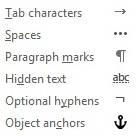
When you turn formatting marks on or off, your choice remains in effect for all subsequent messages you compose, reply to, or forward.
Quickly toggle all formatting marks
To turn formatting marks on or off, do the following:
In the message window, on the Format Text tab, in the Paragraph group, click the button that looks like a paragraph mark. (When you point your mouse at the button, the tooltip says Show/Hide ¶).
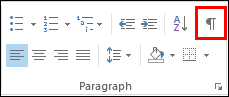
Keyboard shortcut CTRL+SHIFT+*. (You must use the asterisk on the 8 key.)
Turn specific formatting marks on or off
You can customize which formatting marks are shown in Outlook by opening a new email message.
From a new email message, select File > Options > Mail > Editor Options > Display.
Check or uncheck the formatting marks you want to see on the screen.
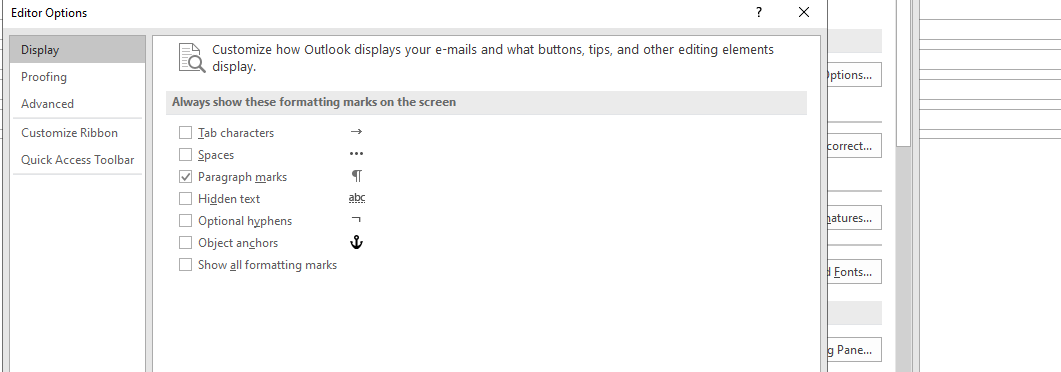
Note: The options you select here will persist for all new email messages you create in Outlook, any replies or forwards you compose, and any text you type in the body of appointments, meetings, events, contact cards, and tasks.


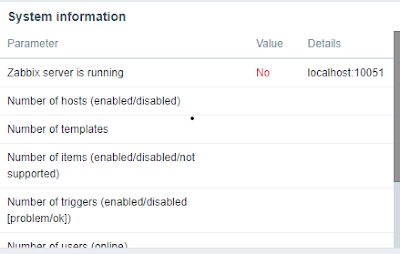
Comments
Post a Comment