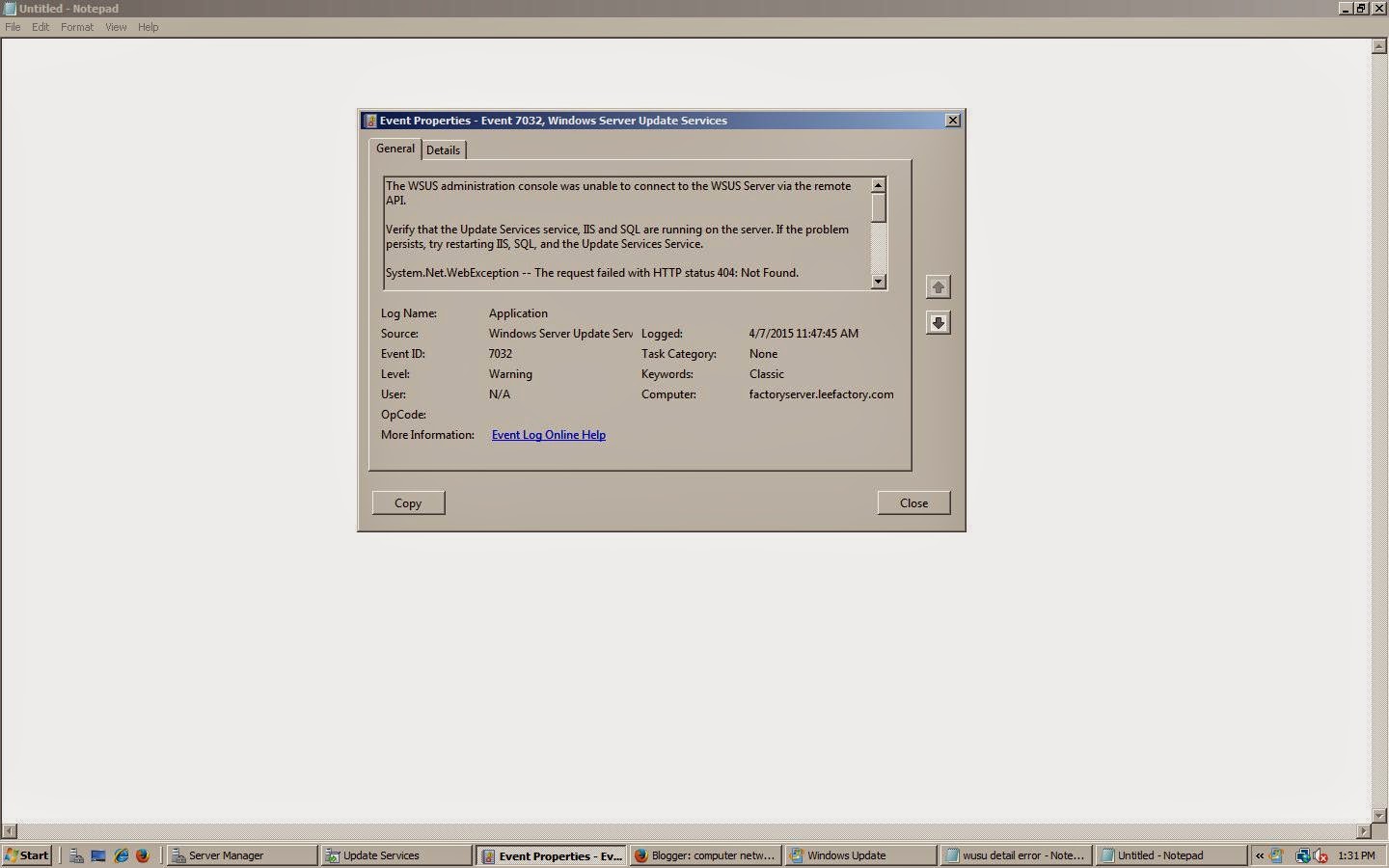Windows server 2012 r2 install and problem about that
Windows server 2012 r2 install and problem Windows Server 2012, codenamed "Windows Server 8", is the sixth release of Windows Server. It is the server version of Windows 8 and succeeds Windows Server 2008 R2. In this easy step by step guide, we will learn how to install Windows Server 2012. Before you start make sure you have the minimum requirements to install Windows Server. Windows Server Requirement:- Processor: Minimum : 1.4 GHz 64-bit processor Ram: Minimum : 512 MB Disk Space: Minimum : 32 GB Other requirements: DVD drive Monitor Keyboard and mouse. Internet access. Press the link below to watch the video:- watch the video to help u in install process And After Install of windows server 2012 r2 what you need to do. 1.If your are fresher. you don't know about the servers. what will happened? we did mistakes in that. I faced some problems in server then after what i am facing problem in server i am putting the problem and the solut